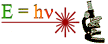 |
Marsico
Hall Microscopes Facility
(MHMF.ORG) |
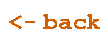 |
Connecting to Shared Directories from
Office/Lab/Equipment/Home Windows computers
Quick Links:
For a detailed example see these notes:
Connecting to
shares
Perspective: Network connections can be made to many servers on campus
given the server's
unc (a form of URL) which contains the server's name and the name of the
shared resource (directory). Some possible servers and resources are:
- \\servername\directory
- \\ad.unc.edu\med\cf
- \\ad.unc.edu\med.bcas
- \\som-fs.med.unc.edu\cf
- ...and many others
- And from selected
computers
- \\minsky.med.unc.edu\vs120
- \\minsky.med.unc.edu\vs200
- \\minsky.med.unc.edu\vs320
- \\minsky.med.unc.edu\stellaris or
\\minsky.med.unc.edu\leica-confocal
- \\minsky.med.unc.edu\yourpi-lab
- \\minsky.med.unc.edu\cf-center
- Replace \\minsky.med.unc.edu with
\\192.168.2.204
|
Note: From off campus:
- First connect
through the campus firewall by running
UNC VPN.
An Onyen
username and password is required.
- Also required is a second factor password verification provided by thee
DUO phone app
(typically installed on your smart phone)
|
|
Note: File name & Path lengths:
Paths greater than 247 characters and filenames+paths greater than 260
characters are not supported, especially by Explorer/MyComputer/ImageJ.
This is a limitation imposed by Windows and third party software.
Filenames + paths exceeding this limitation will be problematic.
Note: The notes below will use \ i.e. a back slash.
(Standard forward slashes will not work!)
MAC OS: It is possible to connect from macOS.
However a different URL format is required.
- Use 'connect to server' window-K
use, e.g., smb://ad.unc.edu/med/cf
- No domain name should be entered when user name and password is prompted
for
- Connections from
Linux can be made. Ask Michael about details.
Quick Examples:
|
Map a
drive letter to "(S:) CF server Shared" & "(J:) CF server Groups" & "(H:) Users"
if you have access permission: |
- To map a drive letter to UNC shared/groups/users (\\ad.unc.edu\med\cf
or \\som-fs.med.unc.edu\cf)
- Open a "This PC"
window
- Select "This PC" in the left panel
- Click "Map Network Drive"
(In the "Computer" tab at the top or in the left panel
right click on
"This PC")
- In "Map Network
Drive" window
- Choose an available "Drive" letter, e.g. Z:
- Set folder to \\ad.unc.edu\med\cf or
\\som-fs.med.unc.edu\cf
- Check "Reconnect at sign-on"
- Check "Connect using different credentials"
- In "Windows
Security"
- Enter your Onyen name (Precede with
ad\ (i.e. ad\youronyen) if
after "Domain:" is not displaying
"AD"
- Enter your Onyen password
- Check
"remember my credentials"
- You should have a new single drive letter, (e.g. Z:) in "my computer" which has:
- Groups (often mapped as J:)
- Shared (often mapped as S:)
- Users (often mapped as H:)
- (Secret - the setup with the Z: allows files to be rapidly moved
between Shared/Groups/Home rather than copied then deleted)
|
|
Map a drive letter to \\minsky.med.unc.edu\sharedresource e.g. \\minsky.med.unc.edu\vs200 |
- NOTE: This can only be done on the VS20 slide scanner,
Visiopharm and 152.19.58.189 computers in room MH 7222
- Open a "This PC" window, e.g.
windowkey + E (key combination)
- In "Map Network Drive" window
- Choose an available "drive" letter
- Set folder to e.g.:
- \\192.168.2.204\vs200
- \\minsky.med.unc.edu\vs200
- \\minsky.med.unc.edu\vs120
- \\minsky.med.unc.edu\vs320
- \\minsky.med.unc.edu\stellaris
- \\minsky.med.unc.edu\snider-lab
- \\minsky.med.unc.edu\sharedresource
or etc. - see below
- Check "Reconnect at sign-on"
- Check
"Connect using different credentials"
- In "Windows Security"
- Enter your MHmicroscopy account name (precede account name with
mhmicroscopy\accountname) "Domain"
must display "MHMICROSCOPY" - and replace accountname
with your assigned account name
- Enter your password
- Check "remember credentials"
- You should have a new drive letter in "my computer"
- For an additional drive letter
to another share on the same server:
- As above but
uncheck
"Connect using different credentials" (Your
credentials should already be cached)
- Examples of sharedresource
on the \\minsky.med.unc.edu server
are:
- vs120 i.e.
\\minsky.med.unc.edu\vs120
- vs200
- vs320
- stellaris (a.k.a.
leica-confocal)
- chen-lab
- kesimer-lab
- cf-center
- Contact Michael about creating a
customized share
|
Common problems:
"mhmicroscopy\" not added before your
mhmicroscopy user-name
"ad\" not added before your Onyen name
Onyen (AD domain) password has been changed. This makes the cached password associated with
the drive invalid and connection problems will result
MHmicroscopy domain ("slaney" or "minsky") password has
changed making cached password associated with the drive letter out of date
Password has expired
Failure to use
\ a backslash (/ cannot be used instead of a backslash
\ )
Common Fixes:
Right click on drive letter and choose disconnect
and remap the drive letter
Right click on drive letter and choose disconnect,
sign out of windows, sign on again and remap the drive letter
Check the status of your password - for an onyen - for mhmicroscopy
harass Michael for assistance
Harass Michael for assistance
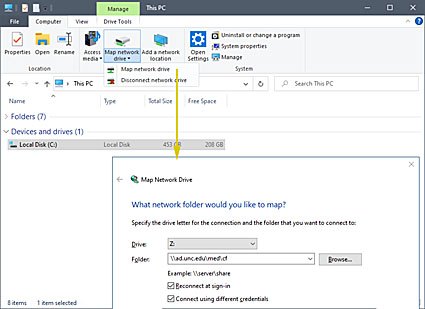 Map drive letter to
old minsky.med.unc.edu\sharedresource
(minsky server is now isolated from the UNC network and has to be accessed
from these computers: visiopharm, nomarksi (VS200), 152.19.58.189).
Contact Michael for instructions.
Map drive letter to
old minsky.med.unc.edu\sharedresource
(minsky server is now isolated from the UNC network and has to be accessed
from these computers: visiopharm, nomarksi (VS200), 152.19.58.189).
Contact Michael for instructions.